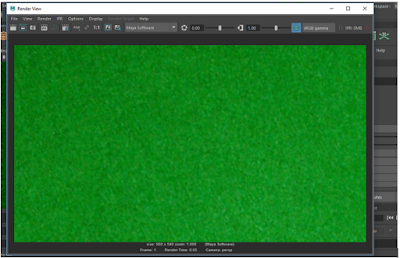Due to a shortage in drawing tablets this week I used just the mouse in order to do my drawing for the 2D animation. I started by drawing the character "Bender" from Futurama using the mouse.

We then started to think about what we could do for the animation. We decided to make him run towards the right side of the box he was in and jump off it and do a back flip. The way we did this was by taking the original drawing and making adjustments each frame, unlike in key-frame animation where you set properties for one key frame, and then different properties for another, and the process between both frames is interpolated automatically. When I was done editing one frame I would copy and paste it into the next frame so that it would be exactly the same as the frame before, so I could then adjust it again, and so on. There were some times where I would have to redraw parts of the character, for example, when the character pushes off the wall to jump up, I had to redraw the leg section because I rotated the leg to around 90 degrees and it wouldn't be "connected" to the rest of the body if I hadn't redrawn it.

In the screenshot it shows the drawing in a black line and there is also an onion skinning line showing the previous frames, this allowed me to see where everything was in the previous frame, and is a handy reference that is helpful when deciding how to change the current frame. In order to make the animation as smooth as possible I made as little changes as I could in each frame, which meant that there was a larger number of frames overall.

I then decided to add another feature to the animation. I added a man knelt down in front of Bender, as the animation progresses, he shoots Bender, but his back flip avoids the bullet, but as Bender lands, while he's regaining balance, the shooter shoots again and hits Bender - killing him.

References
- Software Used - Autodesk Maya
- Software Used - Screencast o Matic
Project Folder
 I then decided to add another feature to the animation. I added a man knelt down in front of Bender, as the animation progresses, he shoots Bender, but his back flip avoids the bullet, but as Bender lands, while he's regaining balance, the shooter shoots again and hits Bender - killing him.
I then decided to add another feature to the animation. I added a man knelt down in front of Bender, as the animation progresses, he shoots Bender, but his back flip avoids the bullet, but as Bender lands, while he's regaining balance, the shooter shoots again and hits Bender - killing him.